This caused me to take a closer look at the email addresses I was using to log in.
Turns out I have several Google accounts. One is registered to my Angel Edits' Blog on Blogger, one is registered to my Google Calendar and Docs, and a third is registered to a blog I contribute to.
This created huge headaches because I feed my Blog posts Google+, but it was sending them to an inactive Google+ account. Somewhere along the line I remember creating two Google+ accounts, but they both looked the same and I didn't realize I had two until today.
Ironically, a Google search solved my identity crisis.
Now all my egos and blogs are playing nicely under one login ID and dashboard.
Please follow the consolidated me using the Google badge in the sidebar-->>
Here's the Google answer I used:
https://support.google.com/blogger/answer/41448?hl=en
This concept works on all Google apps, add all your email/IDs to Google Docs, Calendars, etc.
Not sure yet where all the links end up with Twitterfeed, but it seems to be working okay.
Move a blog between accounts
The short answer is that you can do this by making the blog in question a team blog, with two members, then removing the original team member.
In detail, the process goes like this:
- Sign in to Blogger with Account 1, which we'll assume is the account containing the blog.
- Go to the "Permissions" section under Settings | Basic tab.
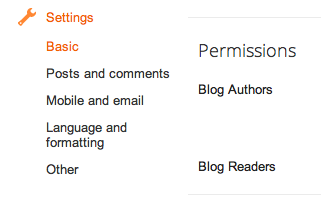
- Click the Add Authors button and send an invitation to the owner of Account 2, the account to which you'd like to move the blog.

- Wait for the owner of Account 2 to accept the invitation. If you're sharing a computer, you'll need to sign out of Account 1 first, or each use a different browser.
- Once Account 2 has joined the blog, Account 1 can sign in again and go back to the Settings | Basic tab.
- Click the drop-down menu next to Account 2 and choose "Admin."
- Click the X next to Account 1 to remove Account 1.
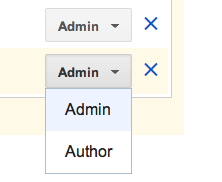
- You'll still see any posts made on the blog by Account 1 with Account 1's display name. Account 2 can delete and repost these posts if they'd like to change the display name.
- Account 1 cannot be removed until Account 2 has admin rights, since every blog must have at least one admin member at all times.
- Photos uploaded with Account 1 will break if that account is deleted. If you want your old photos to display after adding Account 2, you'll have to leave Account 1 active.
Add a Twitter Feed http://www.theedublogger.com/2012/09/24/how-to-add-a-twitter-widget/
Add a Facebook Like Button http://www.wikihow.com/Add-Facebook-Like-to-Blogger
No comments:
Post a Comment